Inserting user details
When you create a publication from a design template for the first time, you may be prompted to update your user details (Name, Company, Telephone number, etc.) in a User Details dialog. These details will automatically populate pre-defined text “fields” in your publication, making it personalized.
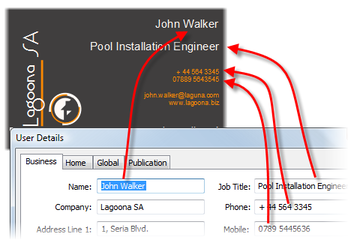
You can also use this User Details dialog to review and update user details at any time, as well as define global and publication variables for use in all PagePlus publications or just the current publication.
-
To switch off prompting for user details, uncheck the Show when opening new templates check box in the User Details dialog.
-
Completed user details will be used for subsequent design templates.
-
Some templates don’t make use of these user details so a prompt may not occur.
To add, edit or change User Details:
-
Click the
 Set User Details button on the Pages context toolbar (deselect objects to view).
Set User Details button on the Pages context toolbar (deselect objects to view).
– or -
Choose Set User Details… from the Tools menu. -
Enter new information into the spaces on the Business or Home tab (a Calendars tab will appear if there is a calendar in your publication).
You can also insert one or more User Details fields into any publication at any time.
To insert a User Detail field:
-
Select the Pointer Tool and click in the text for an insertion point.
-
Choose Information from the Insert menu, then select User Details… from the submenu.
-
Select a User Detail entry, and optionally any text Prefix or Suffix to include with your user details, e.g. Name:.
-
Click OK.
For existing publication, the fields (once edited) can be updated at the click of a button.
To update fields:
-
Enter new information in the User Details dialog (via Tools>Set User Details…).
-
Click the Update button to automatically update any altered field currently placed in your publication. This field will remain linked to User Details until it is deleted.
-
When you change user details and click Update in the dialog, changes are stored permanently. If you choose not to save any other edits in your publication, the changed user details are still kept.