Adding hotspots (Web Publishing mode only)
A hotspot is a transparent hyperlink region on a web page. Usually placed on top of images, hotspots act like “buttons” that respond when clicked in a web browser. They are especially useful if you want the visitor to be able to click on different parts of a picture (such as a graphic “menu” or map of your site).
To define a hotspot:
-
On the Insert menu, choose Web Object, and then click Hotspot.
-
Click and drag to draw a rectangular hotspot region. The Hyperlinks dialog opens.
-
Click to select the link destination type, and enter the specific hyperlink target—an Internet page, a page in your website, an email address, local file, or an object’s anchor. (See the subtopic Selecting a hyperlink target).
-
Click OK.
To modify a hotspot hyperlink:
-
Using the Pointer Tool, double-click the hotspot, and edit the hyperlink.
– or -
Click to select the hotspot, then click the Hyperlink button on the Standard toolbar or choose Hyperlink… from the Insert menu.
Hyperlink button on the Standard toolbar or choose Hyperlink… from the Insert menu.
Editing hotspots
You can move and resize hotspots on the page, using its outer bounding box. An inner outline lets you drag the outline’s corner nodes, add nodes by clicking on the line, and delete nodes to alter the shape of the “active” hotspot area, especially useful for pictures set at different angles.

To move or resize a hotspot:
-
Click to select the hotspot.
-
To move, drag from the center, or from the hotspot’s bounding box. To constrain the hotspot to vertical or horizontal movement, hold down the Shift key while dragging.
-
To resize, drag on its outer (bounding box) handles.
By editing the inner outline, you can convert rectangular hotspots into freeform shapes that closely match the parts of the underlying graphic you want to be “hot.” To edit the outline, first move the mouse pointer over the hotspot’s inner outline until the cursor changes to indicate whether you’re over a node or a line.
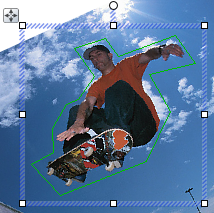
To create an extra node on a hotspot:
-
Click anywhere along the hotspot’s outline when you see the
 cursor.
cursor.
To change the shape of a hotspot’s outline:
-
Drag a node when you see the
 cursor.
cursor.